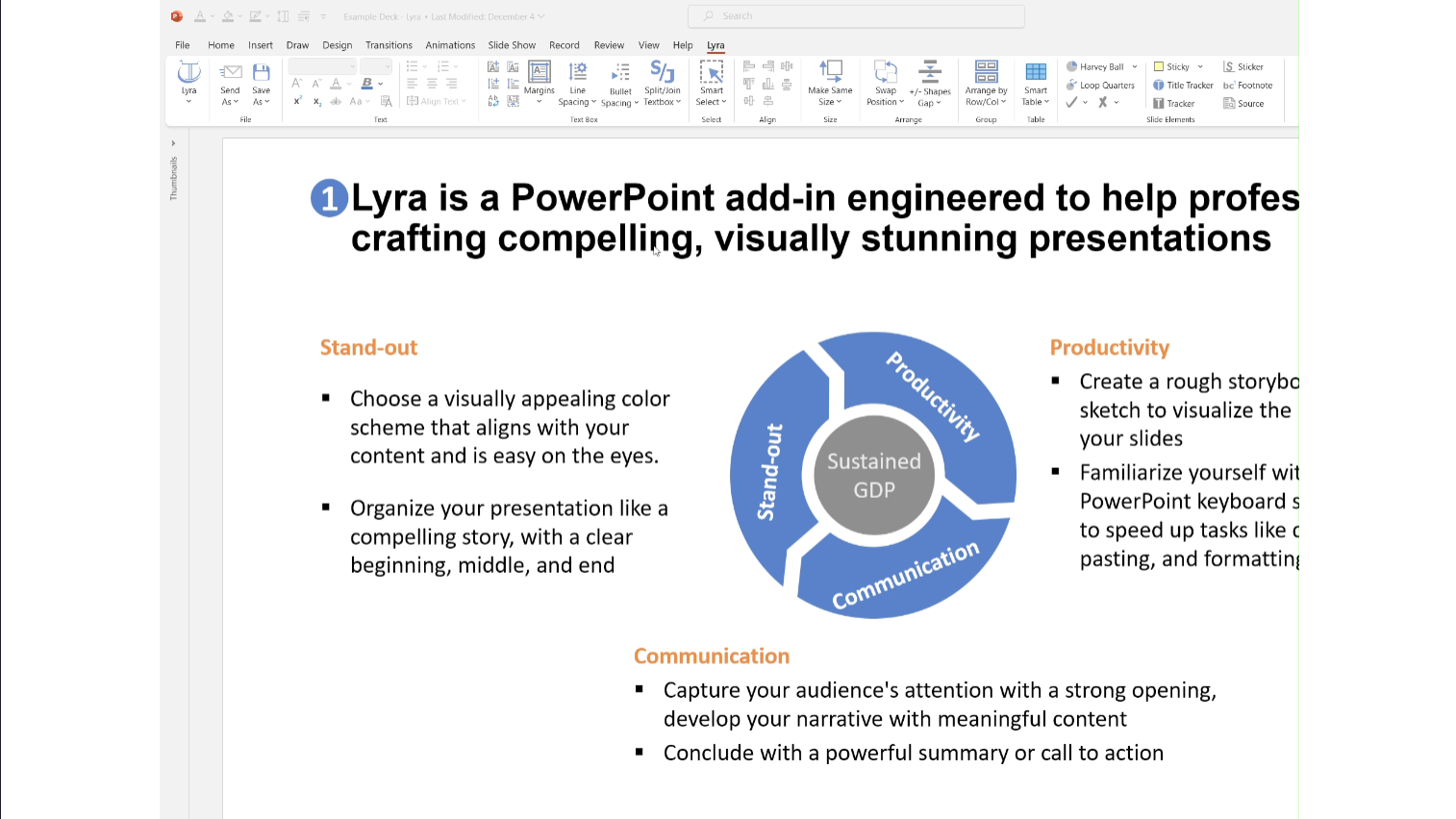Elevate your table editing experience with Smart Table, a comprehensive toolset designed to enhance the visual appeal and functionality of tables within your document.
This versatile toolkit introduces several powerful functionalities, providing users with the means to customize, align, transform, and analyze table content.
Key Functionalities:
1. Add Gaps Between Rows and Columns: easily insert gaps between selected rows and columns.
2. Streamline the alignment process by aligning shapes to the cells of a table. Select shapes and choose to align them to the cells beneath, with the option to align based on the leftmost shape in a row or the topmost shape in a column.
3. Effortlessly transform tables into textboxes with a single click. Enhance the flexibility of your document layout by converting tables into versatile text containers
4. Compute the sum of a selected column within the table. Click on the function, select the column to be summed, and watch as the tool calculates the sum, saves it to the clipboard, and displays the result in a convenient message box.